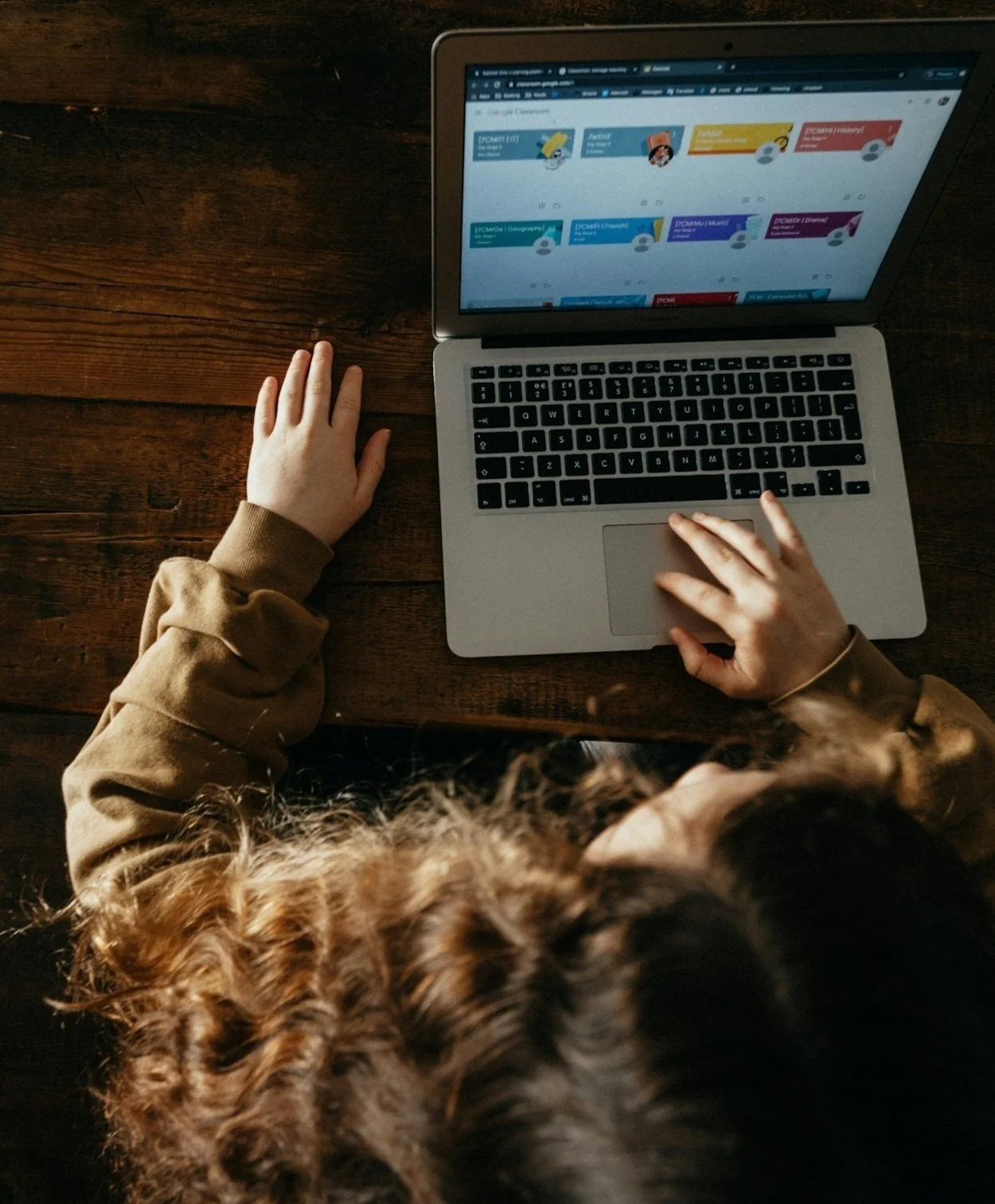Mastering Anchor Links on Your Squarespace Website
Hey there, fellow designers! 🌟 Ever wondered how to create those nifty anchor links that smoothly whisk your visitors to specific sections of your web pages? Look no further! In this blog post, we're going to dive into the world of anchor links, also known as "page jumps."
So, what exactly is an anchor link? 🤔 Well, it's like a magic URL that transports you straight to a particular spot on a page. Imagine having a table of contents that lets you hop to each section effortlessly—that's what anchor links do!
Step 1 - Adding a Code Block
Let's get started, shall we? First, fire up your page editor and head to the section you want to link to. Grab a code block and plop it right in there. Remember, you can use code blocks for this, but not other section types like galleries or auto layouts; they won't play nice with anchor links.
Now, inside that code block, add the following snippet:
<p id="unique-id">This is where the link will jump to</p>
But here's the fun part: replace "unique-id" with your very own, one-of-a-kind identifier. It can be anything you want, just no spaces, please! If you need more guidance, check out our best practice tips below.
Step 2 - Creating the Link
Alrighty, we've got our landing pad ready. Now, it's time to create the link itself. You can use various types of links, but for this example, let's stick with a text link.
In a text block, type the text you want to link.
Highlight that text.
Click the Link icon in your trusty text block toolbar.
In the web address field, add the full URL for the page (yes, even if it's the same page), followed by a slash and the unique ID from Step 1.
Voila! You've got yourself a nifty anchor link. If you're feeling fancy and want it to open in a new tab, click the gear icon and enable "Open in New Window."
**Pro Tip:** You don't always need to include the full website address for every anchor link. We'll explain when and why later.
Step 3 - Saving and Publishing
Before we wrap up, make sure to hit that "Save" button to publish your changes. Now, the link you created in Step 2 will whisk your visitors to the text you set up in Step 1. How cool is that?
But wait, there's more! 🚀
Use Different Types of Links
You're not limited to text links. Feel free to get creative with buttons, image clickthroughs, and more. Just remember to follow the same format:
https://examplesite.com/pageslug/#unique-id
Format the Landing Text
Want to style your landing text differently? No problemo! Simply tweak the HTML in Step 1. If you're HTML-challenged, consider using heading tags like `<h1></h1>`. Don't forget to add your unique ID in there as well.
Link to a Blank Space
Surprisingly, anchor links work even without visible text. If you prefer a minimalist approach, format the landing text with empty tags:
<p id="unique-id"></p>
Page Slugs and Anchor Links
Most of the time, it's a good idea to include the URL and page slug. It ensures your links work like a charm. However, there are exceptions, which we'll cover later.
Link to the Top
Want to create a "Back to Top" link? We've got you covered! Just follow these steps:
1. Add text and an anchor link to the bottom of the page or footer.
2. Don't include the URL or a slash mark (/) before the unique ID.
3. Use "Back to top" as the text and `#top` as your unique ID.
For more detailed instructions, dive into the developer tools panel for code injection. You can even make it work across your entire site!
Limitations and Best Practices
Anchor links are fantastic, but there are some rules to follow:
- Each ID can only be used once per page.
- IDs are case-sensitive, so be consistent.
- The unique ID becomes part of the URL.
- Choose memorable IDs for efficiency and a touch of personality.
Remember, anchor links can be your secret weapon for seamless navigation and a touch of whimsy on your website. But they do come with their quirks, so keep these tips in mind!
Troubleshooting
Sometimes things don't go as planned. If your anchor link isn't cooperating, here are some checks:
- Double-check your URL setup.
- Ensure your unique ID matches in your link and landing text.
- Validate your landing text HTML.
- Check your quotation marks.
- Test your link in an incognito browser.
And there you have it, folks! Mastering anchor links to make your website even more awesome. Happy linking!